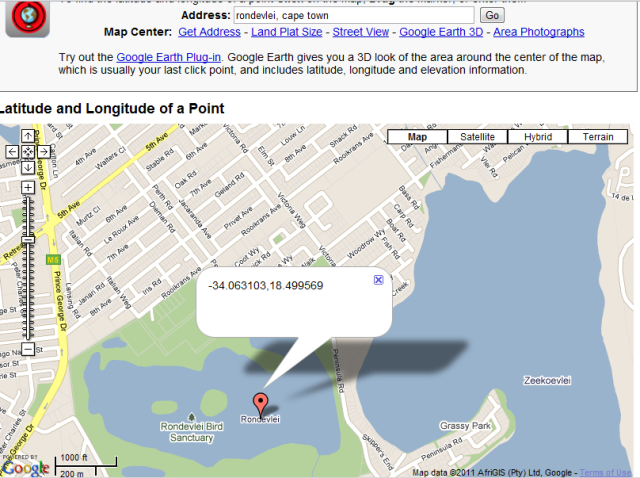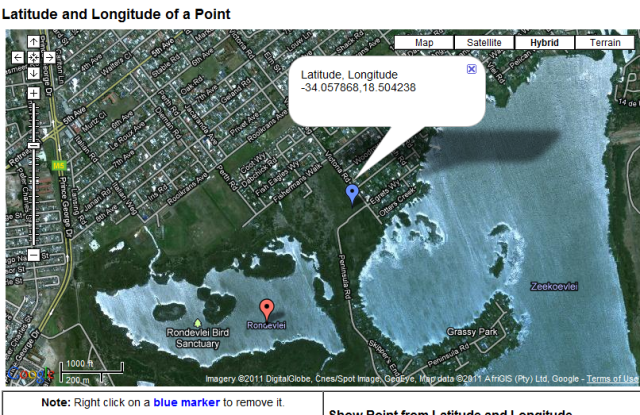Obtaining correct coordinates
Quick guide:
go to google maps.
zoom in to the relevant area (zoom in as far as you can)
put the tip of the arrow (cursor) on the colony site
click the right button of the mouse and select "What’s here"
the coordinates will appear in the Google panel above the map.
|
go to google maps
type a locality in the address box
a red marker appears if the locality is found - make sure this is the correct general area, otherwise choose another locality name; or zoom in to the correct area
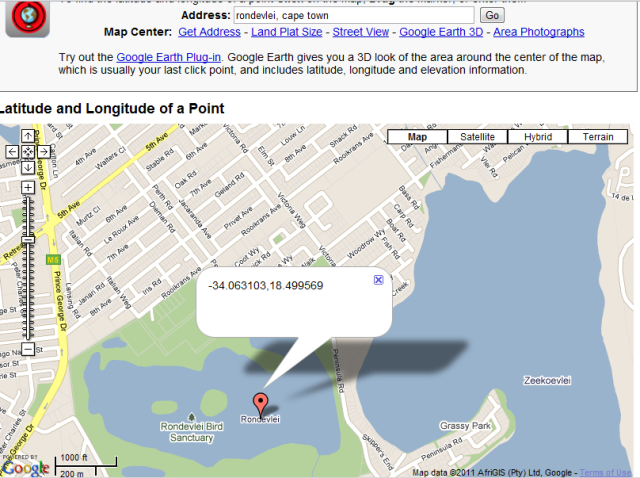
close the coordinates of the red marker (if there is one)
click on Hybrid to also see satellite imagery
zoom in to the colony as far as you can
Click on the colony spot and a blue marker appears
click on the marker and you will get coords something like -34.058004,18.504485
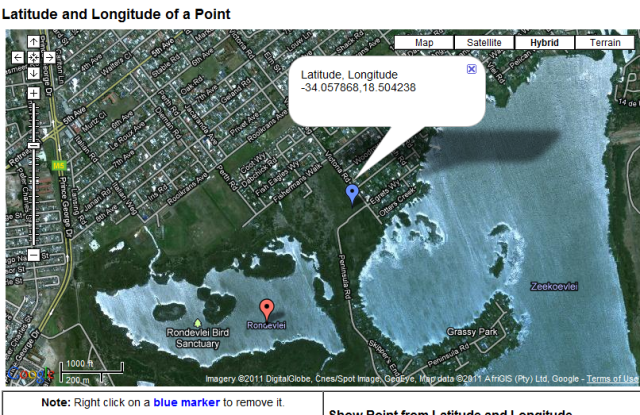
email the corrected coordinates and I will correct the database
(or use these as the decimal Latitude, Longitude in the VM form if you have not submitted the record yet)