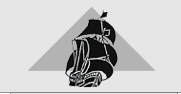Taking part in PHOWN - help menu
- What you need and registration
- Counting weaver colonies
- Resizing photos
- Obtaining correct coordinates
- Uploading photos and data
- Upload problems
- Viewing accepted records
- Corrections and coordinates
- Repeat counts
- Video PHOWN
What you need and registration
What you need to get started: In the field
- A digital camera
even a cell phone camera can work
if you have prints or slides you will need to scan them before submitting - A GPS
in urban areas you will probably be able to use the google map on the Virtual Museum (VM) upload page and zoom right in to pinpoint your colony
if you have a gps on your cell phone it may work - ensure that it can provide coordinates (and not only show where you are) - A notebook
to record the details: date, locality, weaver species, nest count, nest site, other colony notes
What you need to get started: In the office or at home
- A photo program
to reduce the size of the photos
Microsoft Office Picture Manager works well, as do many other programs (see Uploading photos and data) - An internet connection
to Upload your photos and colony details on the VM site - Get registered on the VM site
to Upload photos you need to register as an ADU participant to prevent spam being uploaded
if you are already an ADU participant, then we have your contact details, but you will need to request a password
see more details below
Note: you can view records without being registered
Register as a Virtual Museum participant
- If you have not taken part in any ADU projects:
Go to the Virtual Museum site
click on "Registration" on the left hand side menu
Fill in the required (and possibly optional) contact details
A password will be sent to your email
Use your email and password to login - If you are registered at the ADU as a ringer or atlaser but do not have a password
go here
enter your email
enter your ADU number
enter a password
enter your password again
click outside the passord box
hit the 'Send' button - Change your password
you can use the above method to obtain a nw passord, or:
once a random password has been sent to you, you can use it to login to the VM site
you can change your password to something you will remember as follows:
Go to the Virtual Museum site
click on "LOGIN" on the left hand side menu
under the login box is an option to change your password - click on this
enter your email, old password (that was sent to you), and new password